Account Access
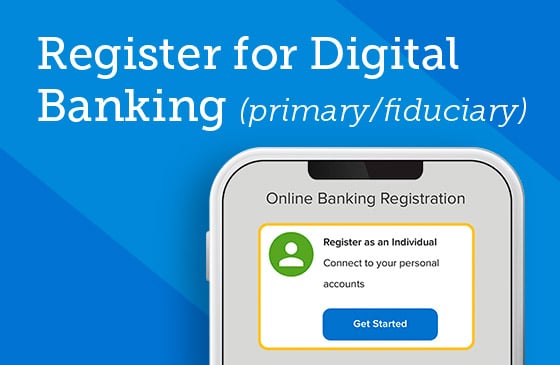
Register for Digital Banking (primary/fiduciary)
Sign up as an individual or business in a handful of easy steps.
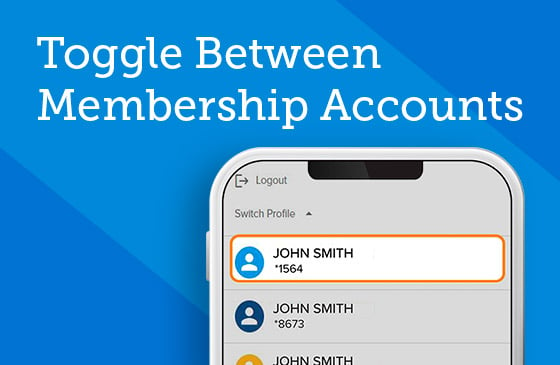
Toggle Between Membership Accounts
View all of your SELCO accounts without having to log out and back in.
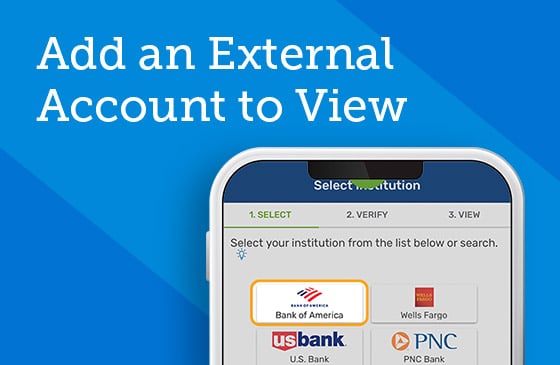
Add an External Account to View
Set up external institutions that you’d like to view from your digital banking homepage.
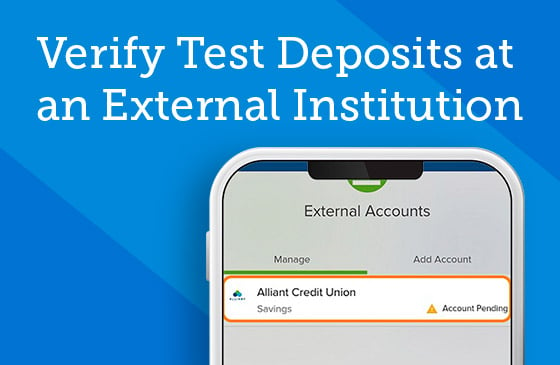
Verify Test Deposits at an External Institution
Complete this final step before making transfers to and from your other institution.
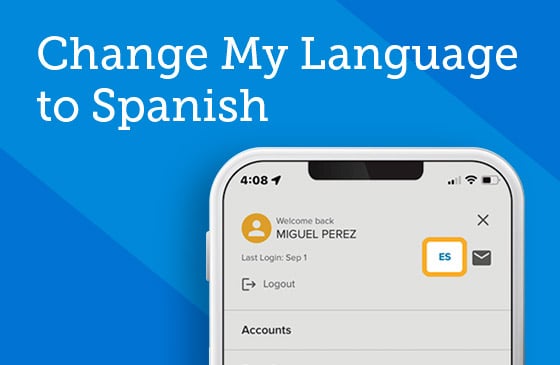
Change My Language to Spanish
Switch your language preference in two easy steps in the digital banking app.

Enable Quick Balance on Apple Watch
Attach your SELCO accounts to an Apple Watch for easy access.
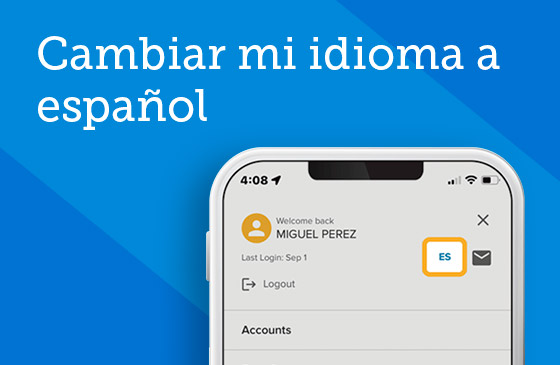
Cambiar mi idioma a español
Cambie su preferencia de idioma en dos sencillos pasos en la aplicación de banca digital.
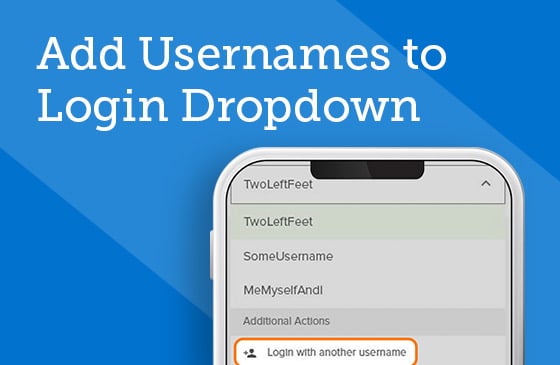
Add Usernames to Login Dropdown
Seamlessly go back and forth between your account logins from a single dropdown.

Aggregate Investment Accounts
Set up external investment accounts that you’d like to view from your digital banking homepage.
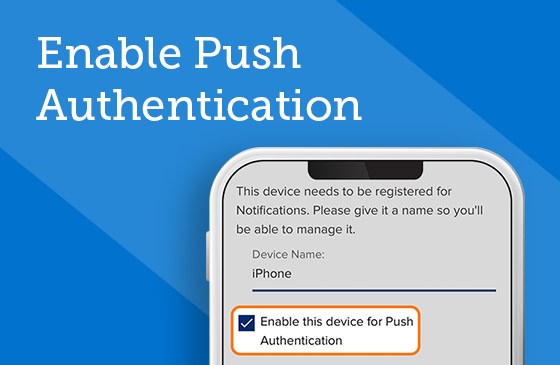
Enable Push Authentication
Allow this user-friendly and secure method of verifying your identity while logging in to digital banking.