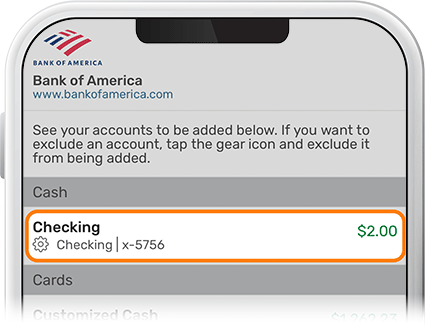Add an External Account for Transfers
-
Step 1
Tap Transfer at the bottom of the homescreen.
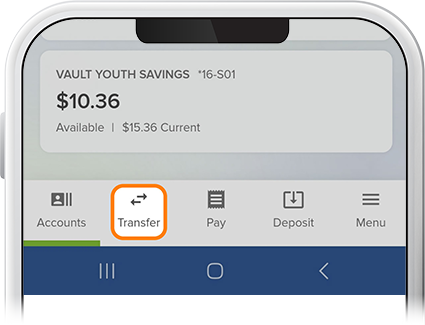
-
Step 2
Tap Add an External Account, then authorize the change.
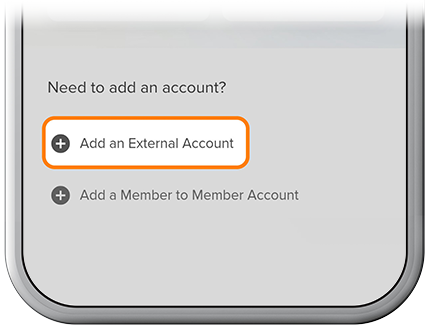
-
Step 3
Select Get Started for instant account verification. (If you’re unable to connect via instant account verification, you can also use the manual input method. Here’s how.)
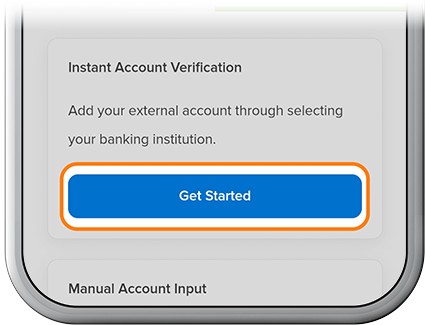
-
Step 4
Select your external institution.
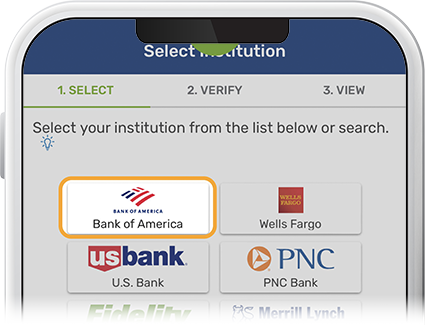
-
Step 5
Enter your login credentials for your other institution and press Submit.
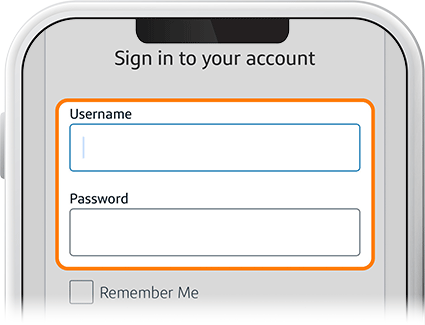
-
Step 6
To authenticate your account, enter the security code you receive by text, email, or voice message.
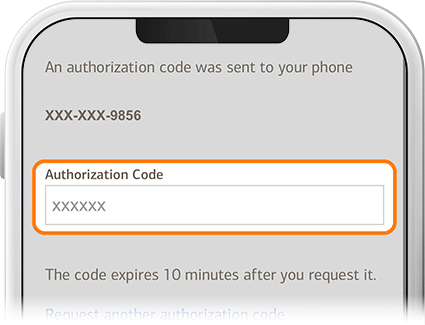
-
Step 7
Link the external account(s) you’d like to transfer money to and from your SELCO accounts.