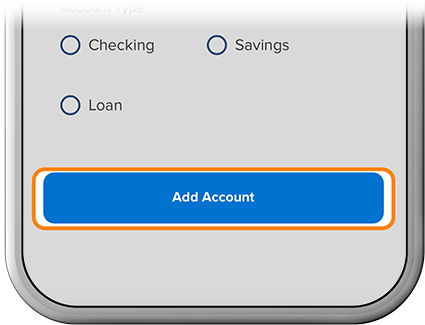Add a Member-to-Member Account
-
Step 1
Tap Transfer at the bottom of the screen.
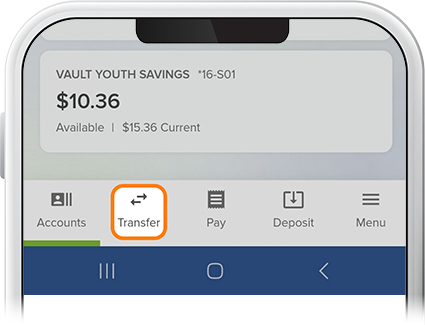
-
Step 2
Tap Add a Member to Member Account and accept the disclosure agreement.
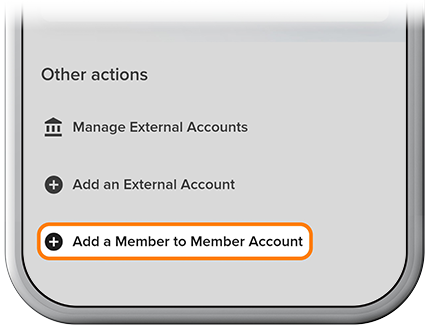
-
Step 3
Add the new member account using an account number or M2M Code.
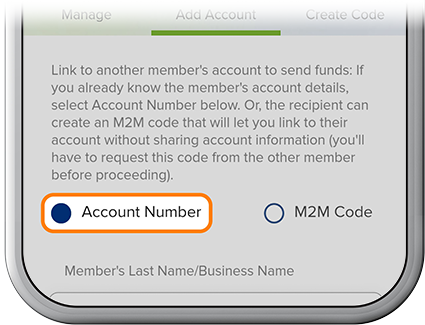
-
Step 4
If you know the other member’s account details, you can set up an M2M account using their account number. Enter the required information and tap Add Account.
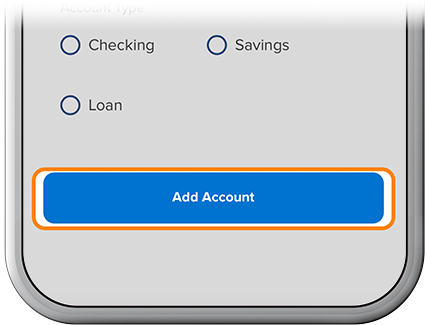
-
Step 5
For M2M codes, the other member will follow this path: Transfer > Add a Member to Member Account > Create Code, then select M2M Code and the account to link, then create a 6-24-character code. The other member will share the code with you.
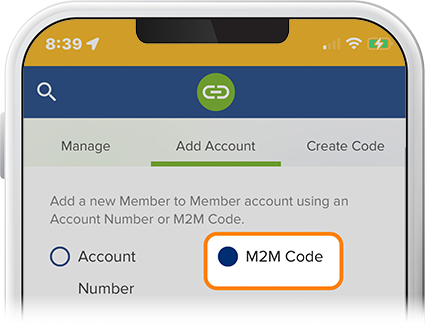
-
Step 6
To link your accounts, enter the code, then press Add Account. You can now transfer money to the other member's account.